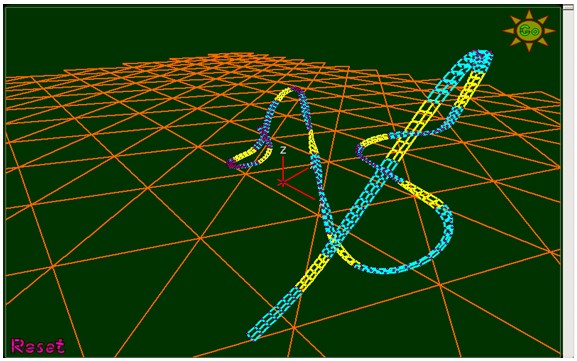In attempting to solve a problem, sometimes there are computations that make
us as "
Easter Bunnies" and there are very difficult to solve, if not impossible, or resolution
continues endlessly. These computations can be formulas, functions,
mathematical and computer algorithms, or from daily living such, as
reaching end of the month!
In computer programs, software programmers always snuck
Easter eggs, which are light jokes, like the calculator that allows Google "
once in a blue moon", but sometimes become heavy when they are a result of our
frequent calculation bugs...

Those who know me already know that I like the complicated calculations, and
that the moon influences me by my zodiac sign, and I have also posted on this
blog several calendars with the days religious and pagan holidays. The title
says it very clear,
How to make the Easter dates is about how to obtain
the
ecclesiastical calendar computation, ie, the set of calculations necessary to determine the
date of Easter and other movable feasts, which are deducted from
Easter Sunday.
During the Renaissance the calculation tables for Easter were based on
the
golden number. When calculating the date of Easter is called
Computus in latin and has served for religious, astronomers, mathematicians,
programmers and
mental calculators rack their brains until these days.
Question is how to make the Easter dates, based on
Gregorian computus, available to local Churches all over the world so that simultaneous
commemoration would be, following the
Gregorian Reform of the Calendar and do not ever coincide with the
Jewish Passover, which takes place regardless of the day of the week.
This has led me to the collection of some of the algorithms for
calculation of Easter Sunday (see here) its implementation in various programming languages and it is based on
the first
full moon of the spring. In the journal Science Today is an
C++ algorithm and others in the book
Mapping time: the calendar and its history by E. G. Richards.
As Excel is the spreadsheet for excellence, many algorithms have been
developed based on VBA and formulas to get the Easter Sunday' dates and even a
contest to create the shortest possible formula to obtain between 1900 and
2078, sponsored by
Hans Herber, an
Excel master in Germany.
The following attached Excel files are my own collection of algorithms for
calculating the Easter Sunday for
Western churches:
To do the comparison always the year is entered as 4-digit (YYYY) in
cell A1.
In row 1 we get the Easter Sunday for each formula and
User Defined Functions - UDF.
In rows 10-2029 appears the calculation of Easter Sunday for years 1900 to
4099, respectively.
Known limitations of Excel forbid to calculate the dates for previous
Gregorian years, from 1583 to 1899.
NOTE: Excel for Windows uses the 1900 date system and Excel for Macintosh uses
the 1904 date system.
You can view and download Easter computations from the
Microsoft OneDrive cloud. From here without leaving the blog:
VBA Functions:
The most recognized algorithm is from the
United States Naval Observatory - USNO and it was created by J.-M. Oudin.
Gets the count of all the Sundays of Easter for the Gregorian calendar from
1583 until 4099, although the range begins in 1900 for Excel:
Write this in any cell:
=EasterUSNO(A1)
Another algorithm slightly longer is the one created by Greg Mallen according
to studies and tables of Ronald W. Mallen:
Called with:
=EasterDate(1,1,A1)
A considerably shorter one its quoted on
Cheap Pearson website:
Finally I've included a function that fails more than the original formula
which is based and which was proposed by Norbert Hetterich for the contest
mentioned above.
Excel Formulas:
The formulas that support these algorithms are found on the Web in English and
German, in its original version, and are translated here to English to enjoy
them.
Thomas Jansen asked this curious formula that works between years 1900 and
2203:
Another version from Tomas Jansen:
I recommend using this version transformed into international date format:
Norbert Hetterich suggested the following but it fails in the year 2079:
I recommend using this version transformed into international date format:
Finally, I've obtained the next megaformula based on Greg Mallen and Ronald W.
Mallen algorithms:
This last Megaformula is written in Excel 2007 and 2010 versions because it is
not possible to write so large formulas in Excel 2003.
Now just I need help understanding these calculations!
Please, post a comment if you can help me.
PD: What has this to do with Graphical User Interfaces? That the information
and results provided must be accurate and repeatable, as Easter dates...
Traducción al español
aquí.
 So begins the
Excel Unusual blog, that just started to publish my friend Geo and certainly surprise
more than one, starting with me.
So begins the
Excel Unusual blog, that just started to publish my friend Geo and certainly surprise
more than one, starting with me.