Traducir el blog
Rolling Calendar Control in Excel
Control de Calendario Rodante en Excel
Enlace a este artículo en Español
New Calendar Control with dates and times
Usually the calendar controls only allow changing the date, showing it within a monthly calendar, like the one I published 6 years ago and that you can analyze in the following link:
Now I have decided to create a new Rolling Calendar control with dates and times in Excel hat allows modifying both dates and times, and for this I have designed a shape in Excel, that I have named ControlCal, and that shows both the date and the time in 7 pairs of digits with: the day; the month; the thousands and hundreds of the year; the tens and units of the year; the hours; minutes and seconds, which can be seen in this image:
This Calendar Control consists of 4 groups:
- Left side with 3 buttons to change the zoom of the Control, in main mode.
- Left center to change the date.
- Right center to change the time.
- Right side with 3 buttons to set the current date and time; for accept changes and to undo changes, in default mode.
Right-clicking on the side buttons more options are shown, which I will explain in a tutorial of this Contol of Calendar in the next article of this blog.
Video with the new Calendar Control
It is a rolling Calendar Control because one of its main features is that the figures roll or rotate up or down to change its value.
In the following video, made with the first version of the Control, you
can see the new Calendar Control in action:
ATTENTION: This Control
Calendar create a 'ControlCal' sheet in each book that is enabled
to display it, in which the Control data is updated, and which is
displayed by a shape created with the Excel Camera (watch usage
example
here) on each sheet that the Control will use.
This is the sheet that serves as the basis to make this Control of
Calendar:
This sheet will be explained in a future tutorial on this blog.
Cells with date and time formats
To display this Calendar Control, the format of the cells must be of a number type with date and / or time format. In the next image shows several valid formats:
In the next article of this blog I will give more details about the
formats of valid cell numbers for this Calendar Control.
Calendar Control Download
Download this new Calendar Control from Google (with the button "Excel Download") or from the link to Microsoft OneDrive:
Opens the file, allows editing, and enables the content and macros
to test this unique Calendar Control, which I have dared to design when
not finding any similar on the Internet.
If you know of someone who has published a similar Calendar Control in Excel, please! I would like to know!
Copyright
I am publishing under a Creative Commons License:
The license terms are:
- Attribution: Give appropriate credit, especially keep my name and my blog name in the workbook and the code.
- Share the same : Give it away for free. I'm giving it away for free as well which also has to do the same.
- Noncommercial : Don't use my template and code to create a template or workbook for business sale.
Calendar Control Add-In
To use this Calendar Control in all your templates, you must install it as an Excel add-in.
This page explains how to add or remove add-ins from Excel:
Add or remove add-ins in Excel
To install the downloaded file as a add-in:
- Open the downloaded file
- In the menu select: Archive
- Save as
- This PC (See image below)
- Select from the dropdown: Excel Add-in (.xlam). (See image below)
- Click the button: Save
- Close the downloaded file
To activate the add-in:
- Open Excel
- Open a new workbook
- In the menu select: File
- More...
- Options
- Add-Ins
- Under Manage, select: Excel Add-ins
- Click on the button: Go...
- Check the new add-in: Control Calendario Rodante
- Click the button: OK
This is how the new add-in available should be checked: Control Calendario Rodante
To display the new Calendar Control:
- Write a date in a cell
- Show the context menu with the right mouse button
- If the button above is not Control Cal, select another cell and press this 3 keys at the same time: Control + Shift + R
- Show context menu with right mouse button
- Click on the button above: Control Cal
- The question appears: Do you want to create the Control?
- Click the button: Yes
The first icon in the context menu is the Control Cal, as shown see in this image:
Tutorial for the use and design of this Control
In two next articles I will give a tutorial with the instructions for use and how this new Rolling Calendar Control was designed with dates and hours, to which I have devoted many hours of development.
I hope that the use of this Control is a comfortable, useful and innovative way to enter dates and times in Excel cells, for which I have Tried to make it compatible with all versions of Excel, from Excel 2010 through Excel 365, both in 32-bit and 64-bit versions.
If you find it interesting, give it a try and give me suggestions and comments for be able to debug it and improve it in future versions.
Mi lista de blogs
-
Planilla de pago a proveedores en Excel – Desde cero y Modo agente de Copilot - Hoy me acompaña Karen Contreras, analista de Datos, con formación en Administración y Contabilidad, y experiencia trabajando con información real […] Th...Hace 15 horas
-
Calling PyCBA from Excel - PyCBA is a Python based continuous beam analysis program. From the on-line docs: I have set up a spreadsheet based on py_Conbeam that converts the py_Conbe...Hace 1 día
-
Feliz Año Nuevo 2026 con Excel - 🔝*To translate this blog post to your language, select it in the top left Google box. * 🎉🥂🍾 *Felices fiestas de comienzo del Año Nuevo 2026* 🎉🥂...Hace 4 días
-
AZURE FUNCIONS PARA GENERAR NÚMEROS PRIMOS EN POWER APPS - Hola a todos. Hasta la fecha, únicamente tengo un post en Excel Signum sobre números primos y Power Apps: Aquí y el motivo no es … La entrada AZURE FUNC...Hace 1 semana
-
9 Interesting Examples With PY Function in Microsoft Excel - These are the most interesting PY function tasks in Microsoft Excel that’ll surely make you a fan! The PY function in Microsoft Excel opens up an exciting ...Hace 1 semana
-
La mejor forma de reemplazar BUSCARV: UNIRCADENAS + SI para traer varios valores - Cómo usar las funciones SI y UNIRCADENAS en Excel para mostrar múltiples resultados En este tutorial aprenderás a usar las funciones SI y UNIRCADENAS en Ex...Hace 1 semana
-
Divisorial - Llamaremos *divisorial* de un número al producto de sus divisores, (según OEIS WIKI, sin revisar). Su cálculo es muy sencillo, porque los divisores de N ...Hace 1 semana
-
Claude en Excel: conciliaciones y más - Revisa ya Claude en Excel: conciliaciones y más. Breve intro a esta IA disponible en tu hoja de calculo Microsoft. He escrito este post con ayuda de Copi...Hace 2 semanas
-
Build a Daily Events Calendar in Excel - Use my Excel events calendar to track meetings and events inside a workbook. Add your upcoming events to a list, set a start date, and then see those items...Hace 2 semanas
-
FREE Calendar & Planner Excel Template for 2026 - Here is a fabulous New Year gift to you. A free 2025 Calendar Excel Template with built-in Activity planner. This is a fully dynamic and 100% customizabl...Hace 2 semanas
-
Excel para Diseño de Mezclas de Concreto: Métodos Walker, Fuller, ACI y Módulo de Finura - El diseño de mezclas de concreto es un proceso fundamental en proyectos de construcción civil para garantizar que el hormigón cumpla con la resistencia, tr...Hace 4 semanas
-
Mostrar datos de dos celdas en un cuadro de texto de Microsoft Excel - En Microsoft Excel es posible vincular el contenido de una celda a un cuadro de texto o a una forma. Vincular contenido de cuadro de texto a valor de cel...Hace 2 meses
-
Cómo hacer gráficos en Excel - Excel es una de las herramientas más potentes y versátiles para el análisis y la presentación de datos. Los gráficos en Excel no solo ayudan a visualizar...Hace 9 meses
-
Fin - Llevo tiempo pensando esta entrada y no sé que decir. Analisis y Decisión nació en 2008 y no ... Leer más »Hace 10 meses
-
Análisis DAFO (FODA, DOFA) las decisiones con Excel - Para conocer la situación de una empresa, proyecto o persona, recurrimos al análisis DAFO (FODA, DOFA) en la toma de decisiones con Excel. El los años sese...Hace 1 año
-
Color, Conditions, and Copilot: How to save time using conditional formatting with Copilot in Excel - Hi everyone, this is part 11 in a series of posts to show you some of the things that are possible to do with Copilot in Excel. *What is conditional f...Hace 1 año
-
Megaguía: Excel para principiantes - Si estás comenzando a trabajar con Excel, esta megaguía se va a convertir en tu salvación. Nada de tutoriales avanzados ni de funciones complejas, esta… ...Hace 1 año
-
How To Predict Bearing Life With Excel - When you work in mechanical engineering, understanding the reliability and performance of bearings under various conditions is crucial. Bearings are the co...Hace 1 año
-
TikTok’s search evolution - 2 in 5 Americans use TikTok as a search engine. Nearly 1 in 10 Gen Zers are more likely to rely on TikTok than Google as a search engine. More than half of...Hace 1 año
-
Unblocking and Enabling Macros - When Windows detects that a file has come from a computer other than the one you're using, it marks the file as coming from the web, and blocks the file....Hace 2 años
-
Office Scripts: Trabajando con Tablas - [image: Office Scripts: Trabajando con Tablas] Me he dado cuenta que últimamente solo escribo de lenguaje M (es mi pequeño vicio)... pero hay que liberar l...Hace 2 años
-
Hello world! - [image: Hello world!] Welcome to WordPress. This is your first post. Edit or delete it, then start writing!Hace 3 años
-
La importancia de saber mecanografía en 2022 - [image: Resultado de imagen de mecanografía viñeta escribiendo a máquina] Según la RAE, la mecanografía es el arte de escribir a máquina. Hace unos cuantos...Hace 3 años
-
London Excel Meetup Workbooks - The workbooks used in my presentation on “Analytical and Interactive Dashboards in Excel” at the London Excel Meetup, September 3, 2020Hace 5 años
-
Cálculo de jornada que termina al día siguiente (Power Query) y despedida - [image: Cálculo de jornada que termina al día siguiente (Power Query) y despedida] Este blog se ha ocupado de cálculos de tiempo con bastante intensidad, c...Hace 5 años
-
International Keyboard Shortcut Day 2019 - The first Wednesday of every November is International Keyboard Shortcut Day. This Wednesday, people from all over the world will become far less efficient...Hace 6 años
-
Welcome, Prashanth! - Last March, I shared that we were starting to look for a new CEO for Stack Overflow. We were looking for that rare combination of someone who… Read more "W...Hace 6 años
-
Visualize parts and whole - combine clustered column and stacked column charts - *Inga: Disa what?* *Igor: -ppeared.* by The FrankensTeam ------------------------------ Really it was 3 years ago we posted our last article? *Freddy: Th...Hace 6 años
-
Salvador Sostres, analfabeto profesional - Los nuevos tiempos traen nuevas profesiones. Internet, además, ha revolucionado el mundo del periodismo y la palabra escrita. Adaptarse o morir, ese es el ...Hace 7 años
-
Planificación de compras - Realizar una lista con los productos que necesitamos y que formarán parte de nuestra cesta de la compra nos ayuda a *encontrar la combinación de bienes p...Hace 13 años
-
-
-
-
-
-
-
-
-






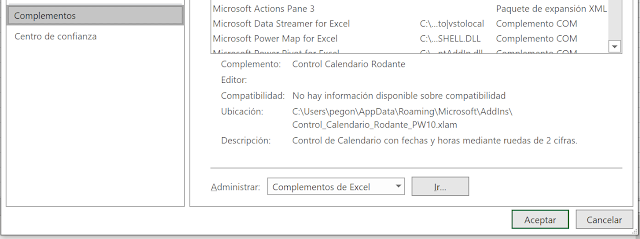
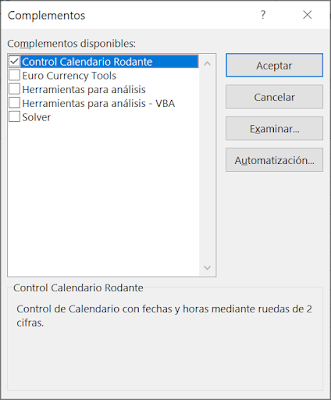


















No Response to "Rolling Calendar Control in Excel"
Leave A Reply
Comenta este artículo, critícalo o avisa si detectas algún error que haya que corregir.