A new drop-down calendar challenge
This time the challenge has been to create a Drop-Down Calendar without any
handle Windows APIs, because in Excel 2010 and 2013 is not available the
"Calendar Control" add and I didn't want to enable the previous versions of
the calendar control for Microsoft Excel 2010.

You can see in any cell pressing the right mouse button or in the cells of
the columns that have "*DATE*" in the first row or, knowing something about
VBA macros, selecting the cell's range where will be displayed the drop-down
calendar.
This calendar can be customized without knowing about macros or VBA, because
the calendar image is obtained from the "CalCon" sheet and dates such as
holidays or events are selected in the "CalFechas" sheet.
Download this drop-down calendar control
Link to download the
Drop-Down Calendar template from here:
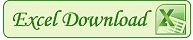 Control de Calendario PW2.xlsm
Control de Calendario PW2.xlsm
Drop-Down Calendar Requirements
The following requirements have been proposed:
-
Programming the Control with minimal use of VBA macros, only to display
the Control and to change selected month.
-
Create the Control with only native Excel forms, either images or form
controls and ActiveX.
- Calculate and plot the calendar using Excel formulas.
- Show the month of the date of the active cell.
- Controlling the change of dates into protected cells.
- Easily change the month and year shown.
- Quickly return to the current day or the day of the active cell.
-
Shadow the selected day just when it is changed the date of the active
cell.
-
Display week number starting on Sunday or Monday and according to
ISO 8601
- Change Control zoom. (Buttons: < 0 >)
- Display the Control around the active cell.
-
To include holiday dates colored and automatically generated, for
example
How to make the Easter dates.
More Drop-Down Calendar Requirements
18-11-2014: I added some additional features to this calendar control to
facilitate its use, that you can see in the animated picture:

- Mark the days above the mouse cursor is passing over.
-
Check if you mark the days above the cursor is passing. (Button: o)
- Check that shows everyday. (Button: x)
-
Control the number and type of week: weeks start on Monday or Sunday.
(Button: w)
-
Copy control to an existing or new sheet. ("CalCon" sheet button: "Copy
the Control shape on a sheet")
Drop-Down Calendar video
In the video you can see how to include the form into any sheet grouped
together, whether new or existing, and how to copy the macros of "CalTest"
or "CalFechas" sheet to the new sheet where the Calendar will be
displayed.
Enable the old Drop Down Calendar
If after knowing my new Calendar control you still want to enable Excel 2007
control in following versions, you can read the next Microsoft support,
knowing that 64-bit Windows doesn't work with the old Control:
Habilitar Control de calendario y DatePicker para Microsoft Excel 2010



















1 Response to "Drop-Down Calendar Control"
June 2026 Calendar Template
Thanks for sharing such information – please look
June 2026 Calendar Template -If you’re someone who likes to keep track of future dates or if you like to organize and plan things for future in advance, you might want to check out June 2026 Calendar Template or calendar templates for any month and year that you want. You can either save them to your device or print them out easily.
Leave A Reply
Comenta este artículo, critícalo o avisa si detectas algún error que haya que corregir.