Minesweeper history
Minesweeper is one of the most popular games of all time and it is the game
you've played more hours since it was created 25 years ago. It appeared in
Microsoft Entertainment Pack 1 in 1990 and in the Windows 3.1 in 1992,
having achieved its dual objective, be entertained and be didactic.

No need to explain why it is so entertaining, but why is didactic? With the
Solitaire game Microsoft showed, to the Windows users, the drag and drop
mouse movements. With the Minesweeper game novice Windows users could
practice a left click on a square and a right click to mark the mines with
red flags. Now that we all know to handle touch screens and mouse cursors of
all colors, seems simple to click or double-click anywhere in a window or in
one Excel cell, but in the 90s the mouse was a real unknown to most Windows
users, who could enter command lines in MS-DOS or move through archaic
windows managing the
arrow keys
(left, rigth, up, down) and Microsoft want to learn us that use more easily,
how?, playing Solitaire and Minesweeper !!!
To know more of Minesweeper history, here are three links:
Excel DeactivateBombs history
Today January 6, the day of the Three Kings, this game history begins meant
to be played in Excel without using VBA macros and using only formulas with
the iterative calculation enabled. The DeactivateBombs game only looks like
in appearance to Minesweeper, to have completely changed the way people play
to deactivate bombs instead of sweeping mines.
In the new DeactivateBombs game should not click with the left mouse button
on a square to discover how many mines or bombs there around a cell or to
see if we lose the game by exploiting the mine or when not being able to
deactivate bombs. To play this game you can use these two methods:
-
Make double click with the left mouse button in a cell into the
bombs field or
-
Move the cursor with the arrow keys to a cell and press the
F9 key.
The first method is not as secure as the second because sometimes, to
refresh the bombs field again, you must double-click any cell that is
already deactivated.
To play should check the following option buttons:
- "Start deactivation" to start the game.
-
"Deactivate bombs" to deactivate bombs, discovering the number of bombs
that around.
- "Mark bombs" to mark with flags the bomb to be deactivate.
Enter your name as a bombs deactivator in D6 cell and start playing if you
download the game from here:
Download the file from the icon (Google Drive) or the link (Microsoft
Onedrive)
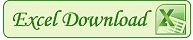 DeactivateBombs_PW1.xlsx
DeactivateBombs_PW1.xlsx
In the video below you can see the game options:
How the DeactivateBombs game works
In the
"Field" sheet there are two bombs field, the first field
extends to the D8:AG23 range for 16x30 cells in the case of "Advanced"
difficulty.
In these 480 cells is one of the secrets of this game, to play it without
VBA macros. All these cells contain only one
character blank so that,
when double-clicking with the mouse or one of those cells with the cursor
keys is selected and the F9 key is pressed, no display any formula or any
value.
The second secret is that, to see in that D8:AG23 range the bombs number, or
the P letter representing a little flag or the Q letter representing a bomb,
customized
conditional formatting is used to display the numbers
into the cells in that range. For example, for the Q letter is used the
type:
"Q";;;"Q" being the 4 sections of code:
POSITIVE;NEGATIVE;ZERO;TEXT (see:
Create a custom number format), which become blank as TEXT in the Q character and as POSITIVE for
display in conditional formatting, Whenever the corresponding cell in the
range AK8:BN23 has the value 9 representing a cell with a bomb into.
The third secret allows to obtain the selected cell by using two defined
names used within the same above range D8:AG23, but from the
"Bombs" sheet that is very, very hidden:
SelCol =CELL("col")-3
SelFil =CELL("row")-7
To form the image "Bombs" in the "Field" sheet is made with the defined
name: =
CampoVisible that, if you have selected to show the auxiliary
field, displays the Bombs!D8:AG23 range.
In the Bombs!AK8:BN23 range, bombs are randomly positioned, calculated with
formulas that depend on bombs located in adjacent cells and the calculated
probability in AW1 cell, dependent on the degree of difficulty, and the
number of bombs to deactivate. To place the bombs is needed than, in Excel
Options, Formulas and Calculation Options, are
enabled the iterative calculation, with 300 maximum iterations and 1
maximum change.
Calculating the number of bombs around each cell are made in the
Bombs!BR8:CU23 y Bombs!FM8:GP23 ranges. Cells with deactivated bombs are in
the Bombss!CY8:EB23 range, in alphanumeric format and in the Bombs!EF8:FI23
range, in symbolic format using the type "Wingdings" source.
The
"History" sheet saves the games with the name of bombs
deactivator, difficulty, bombs number and the time spent. To save only the
states where the game is won or lost, the change of state is controlled in
the History!AG1 cell.
The
"Statistics" sheet saves statistics of the 10 best times for
each level of difficulty and streaks of wins and losses.
This game is tested in Excel 2010. We can not enjoy in Excel 2007 the full
functionality of the game.
If there is something that needs further explanation, do not leave with
doubt, make a comment and I will respond asap.


















No Response to "DeactivateBombs Excel Game"
Leave A Reply
Comenta este artículo, critícalo o avisa si detectas algún error que haya que corregir.