Traducir el blog
Power Query Table to set up multiple slicers
A week ago I answered a question from the forum MrExcel.com asking for help creating multiple slicers for a table like this:
MrExcel.com - multiple slicers
I have a table of data with locations, ages, and skills in the left hand column. Can a slicer be set up for each data type? ie one for the locations, one for the ages, and one for the skills.
The problem is that locations, ages and skills are in the same column, so slicers cannot be created for those data types with a table that is not normalized.
If the table were normalized it would be very easy to insert slicers. For example in this table:
When the data layout is all in column A, as in the first table, we need to transform that table to get a table with a column for each type of data: locations, ages and skills.
Transformations
First of all, it is necessary to indicate what type of data is in each row of the original table, including a new column on the left for the data types, as in the following table:
With this new column, it is perfectly determined what type of data each detail corresponds to, something that humans find easy to associate because we have natural intelligence, but that machines and spreadsheets find it impossible without artificial intelligence, and we have to give them concrete ideas, so they can associate each field with data to its specific entity.
Below I explain my human logic used to try to solve this problem. In this post I am going to propose 4 possible solutions to this problem, following the flow of my reasoning, as I try more formulas in Power Query M language.
All the 4 proposed solutions go through unpivot columns thanks to the Power Query tool (link here).
First solution
I use Power Query to select the Type and Details columns and unpivot other columns with each person's data. Also I insert a new merged column: Name-Type. This is the result:
With the previous table as a data source, I have inserted a dynamic table (left) and an auxiliary table with formulas (right), which will need to be adjusted in size each time the source data is updated:
One more pivot table must be created with data source in the auxiliary table and finally the slicers are created:
First solution download
- From this link to Microsoft OneDrive:
- From this link to Sites Google Drive:
In this file you can analyze:
- Power Query M code
The main M function is Table.UnpivotOtherColumns, which allows unpivot other non-selected columns, in this case the people names as "Attribute":
Univot data is more complicated with VBA than with Power Query. See VBA code to unpivot data here.
- Auxiliary table formulas, as in F2 cell:
- Pivot tables with slicers as the above image.
You can read the second solution to this problem here:
Mi lista de blogs
-
Agenda Calendario Lunar 2026 - 🔝*To translate this blog post to your language, select it in the top left Google box. * ¡¡¡ Feliz y Próspero Año Nuevo 2026 !!! Para comenzar este...Hace 1 hora
-
Calendario Anual de Actividades, Eventos, Tareas y Festivos en Excel - Si todavía no tienes claro dónde llevar el control y seguimiento de tus actividades del año, Excel puede ser una […] The post Calendario Anual de Activid...Hace 15 horas
-
5 errores comunes en Excel que afectan en contabilidad (y cómo evitarlos) - 5 errores comunes en Excel Excel es una herramienta muy usada en el área de la contabilidad, pero sin una base sólida se generan importantes errores que ...Hace 4 días
-
Calling PyCBA from Excel - PyCBA is a Python based continuous beam analysis program. From the on-line docs: I have set up a spreadsheet based on py_Conbeam that converts the py_Conbe...Hace 5 días
-
AZURE FUNCIONS PARA GENERAR NÚMEROS PRIMOS EN POWER APPS - Hola a todos. Hasta la fecha, únicamente tengo un post en Excel Signum sobre números primos y Power Apps: Aquí y el motivo no es … La entrada AZURE FUNC...Hace 2 semanas
-
9 Interesting Examples With PY Function in Microsoft Excel - These are the most interesting PY function tasks in Microsoft Excel that’ll surely make you a fan! The PY function in Microsoft Excel opens up an exciting ...Hace 2 semanas
-
La mejor forma de reemplazar BUSCARV: UNIRCADENAS + SI para traer varios valores - Cómo usar las funciones SI y UNIRCADENAS en Excel para mostrar múltiples resultados En este tutorial aprenderás a usar las funciones SI y UNIRCADENAS en Ex...Hace 2 semanas
-
Divisorial - Llamaremos *divisorial* de un número al producto de sus divisores, (según OEIS WIKI, sin revisar). Su cálculo es muy sencillo, porque los divisores de N ...Hace 2 semanas
-
Build a Daily Events Calendar in Excel - Use my Excel events calendar to track meetings and events inside a workbook. Add your upcoming events to a list, set a start date, and then see those items...Hace 3 semanas
-
FREE Calendar & Planner Excel Template for 2026 - Here is a fabulous New Year gift to you. A free 2025 Calendar Excel Template with built-in Activity planner. This is a fully dynamic and 100% customizabl...Hace 3 semanas
-
Excel para Diseño de Mezclas de Concreto: Métodos Walker, Fuller, ACI y Módulo de Finura - El diseño de mezclas de concreto es un proceso fundamental en proyectos de construcción civil para garantizar que el hormigón cumpla con la resistencia, tr...Hace 5 semanas
-
Mostrar datos de dos celdas en un cuadro de texto de Microsoft Excel - En Microsoft Excel es posible vincular el contenido de una celda a un cuadro de texto o a una forma. Vincular contenido de cuadro de texto a valor de cel...Hace 2 meses
-
Cómo hacer gráficos en Excel - Excel es una de las herramientas más potentes y versátiles para el análisis y la presentación de datos. Los gráficos en Excel no solo ayudan a visualizar...Hace 9 meses
-
Fin - Llevo tiempo pensando esta entrada y no sé que decir. Analisis y Decisión nació en 2008 y no ... Leer más »Hace 11 meses
-
Análisis DAFO (FODA, DOFA) las decisiones con Excel - Para conocer la situación de una empresa, proyecto o persona, recurrimos al análisis DAFO (FODA, DOFA) en la toma de decisiones con Excel. El los años sese...Hace 1 año
-
Color, Conditions, and Copilot: How to save time using conditional formatting with Copilot in Excel - Hi everyone, this is part 11 in a series of posts to show you some of the things that are possible to do with Copilot in Excel. *What is conditional f...Hace 1 año
-
Megaguía: Excel para principiantes - Si estás comenzando a trabajar con Excel, esta megaguía se va a convertir en tu salvación. Nada de tutoriales avanzados ni de funciones complejas, esta… ...Hace 1 año
-
How To Predict Bearing Life With Excel - When you work in mechanical engineering, understanding the reliability and performance of bearings under various conditions is crucial. Bearings are the co...Hace 1 año
-
TikTok’s search evolution - 2 in 5 Americans use TikTok as a search engine. Nearly 1 in 10 Gen Zers are more likely to rely on TikTok than Google as a search engine. More than half of...Hace 1 año
-
Unblocking and Enabling Macros - When Windows detects that a file has come from a computer other than the one you're using, it marks the file as coming from the web, and blocks the file....Hace 2 años
-
Office Scripts: Trabajando con Tablas - [image: Office Scripts: Trabajando con Tablas] Me he dado cuenta que últimamente solo escribo de lenguaje M (es mi pequeño vicio)... pero hay que liberar l...Hace 2 años
-
Hello world! - [image: Hello world!] Welcome to WordPress. This is your first post. Edit or delete it, then start writing!Hace 3 años
-
La importancia de saber mecanografía en 2022 - [image: Resultado de imagen de mecanografía viñeta escribiendo a máquina] Según la RAE, la mecanografía es el arte de escribir a máquina. Hace unos cuantos...Hace 3 años
-
London Excel Meetup Workbooks - The workbooks used in my presentation on “Analytical and Interactive Dashboards in Excel” at the London Excel Meetup, September 3, 2020Hace 5 años
-
Cálculo de jornada que termina al día siguiente (Power Query) y despedida - [image: Cálculo de jornada que termina al día siguiente (Power Query) y despedida] Este blog se ha ocupado de cálculos de tiempo con bastante intensidad, c...Hace 5 años
-
International Keyboard Shortcut Day 2019 - The first Wednesday of every November is International Keyboard Shortcut Day. This Wednesday, people from all over the world will become far less efficient...Hace 6 años
-
Welcome, Prashanth! - Last March, I shared that we were starting to look for a new CEO for Stack Overflow. We were looking for that rare combination of someone who… Read more "W...Hace 6 años
-
Visualize parts and whole - combine clustered column and stacked column charts - *Inga: Disa what?* *Igor: -ppeared.* by The FrankensTeam ------------------------------ Really it was 3 years ago we posted our last article? *Freddy: Th...Hace 6 años
-
Salvador Sostres, analfabeto profesional - Los nuevos tiempos traen nuevas profesiones. Internet, además, ha revolucionado el mundo del periodismo y la palabra escrita. Adaptarse o morir, ese es el ...Hace 7 años
-
Planificación de compras - Realizar una lista con los productos que necesitamos y que formarán parte de nuestra cesta de la compra nos ayuda a *encontrar la combinación de bienes p...Hace 13 años
-
-
-
-
-
-
-
-
-
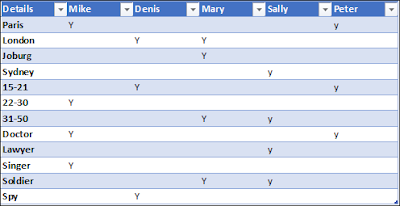























No Response to "Power Query Table to set up multiple slicers"
Leave A Reply
Comenta este artículo, critícalo o avisa si detectas algún error que haya que corregir.