Background
On the web you can find many
chess diagrams generators, the majority hanging on the cloud, with which you can generate a graphical
image of diagram or an importable format on a blog or web page, placing the
pieces on the board or by editing the
English FEN notation.
What I have not found so far is a chess diagram generator with the following
characteristics:
-
Display chess pieces with graphic symbols made
of universal Unicode characters.
-
Change the type of pieces from 4 character fonts: Calibri, Times New
Roman, Arial Unicode MS or Meiryo UI (Windows 7 and 8).
-
Edit the Spanish FEN notation or English, and the ability to add more languages with the
knowledge of a little bit of Excel formulas and macros.
- Choose the chessboard color and borders.
- Rotate both the chessboard and the black and white pieces.
-
Save diagrams in several image formats (GIF, PNG, JPG), in HTML or Excel
XLS format.
- Rotate and scale up or down the diagram graphic chart.
- Save and retrieve diagrams copied.
- Designing the generator fully in Excel.
-
Being able to be disconnected from the Web or the cloud to edit, copy,
store, retrieve and view diagrams.
So I plan to design a chess diagram generator that includes all the above
features. You can see its graphical user interface in the image below:

Downloading the Chess Diagram Generator
Download the template for free, with visible macros and protected sheets
without password, of this chess diagram generator from this link and don't
forget to enable macros to use it:
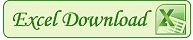 ChessDiagram_PW10.zip
ChessDiagram_PW10.zip
Programming the diagram generator
This complete chess diagram generator is fully built in Excel with formulas
and macros, that must be enabled to run, with a single image to copy and a
single graphic object to save the diagram, in the
"Diagram" sheet.
Customizing the diagrams
You can choose the type of chess pieces from four different fonts
(see sheet
"Fonts"): Calibri, Times New Roman, Arial Unicode MS or
Meiryo UI (Windows 7 and 8).
You can change the color of the chessboard (see sheet
"Boards")
and their borders, up to three panels symbols (see sheet
"Symbols"),
show or hide the coordinates and flip or rotate the chessboard.
Generating diagrams
Figurines of chess pieces and symbols of the diagram are copied from the the
symbols panel to the chessboard and moved to their position in the diagram,
being fully editable on the chessboard and also you can use symbols that
aren't on the symbols panel, for lowercase letters, by example.
First panel of symbols and chess pieces with the "Times New Roman" font:
|
♜
|
♞
|
♝
|
♛
|
♚
|
♟
|
●
|
┏
|
┓
|
↖
|
↑
|
↗
|
| ♖ |
♘ |
♗ |
♕ |
♔ |
♙ |
✕ |
ᅵ |
- |
← |
◆ |
→ |
|
+
|
⊕ |
/ |
\ |
↔ |
↕ |
■ |
┗ |
┛ |
↙ |
↓ |
↘ |
FEN notation
You can create a diagram editing the FEN notation of a new position. At all
times you can see the FEN notation of the pieces placement on the chessboard,
from white's perspective. In the sheet
"FEN" calculations are made to
show FEN notation and to place the chess pieces when editing a new FEN pieces
placement.
Initial placement of chess pieces:
- English FEN: rnbqkbnr/pppppppp/8/8/8/8/PPPPPPPP/RNBQKBNR
- Spanish FEN: tcadract/pppppppp/8/8/8/8/PPPPPPPP/TCADRACT
Copying and restoring diagrams
You can create an image by copying the chessboard only (PIE - 8x8 squares) or
by the coordinates and the next move either black or white (IMG -
10x10 squares) or by the diagram description (INF) or by FEN format
position with the placement of the pieces (FEN) or with the black pieces
rotated 180 degrees (ROT - 10x10 squares), see sheet
"Rotate". The graphic chart can be rotated to the right or left and
expand or decrease the zoom.
Each time you copy the chess diagram, are stored pieces, symbols and their
position on the chessboard, white face (☺) or black face (☻) with the
following movement, and the diagram description in the sheet
"History".
At any time you can restore and view one of the diagrams copied.
Exporting chess diagrams
Chess diagrams can be saved in several image formats (GIF, PNG, JPG), in the
web HTML format (HTM) and in Excel sheets (XLS). Any part of the diagram can
be copied to a Word document for example, as it is built by Excel cells with
universal Unicode characters.
This chess diagrams generator is published in English and Spanish (see sheet
"Languages") and it is easy to include more languages.
If it has helped you for something, I appreciate you tell me in a comment
and, if it not help you, would be interesting tell me why.



















1 Response to "How to generate a chess diagram in Excel"
Thank you!! muchas gracias!!
Leave A Reply
Comenta este artículo, critícalo o avisa si detectas algún error que haya que corregir.