To see the Christmas Tree, change the
AZ1 cell value.
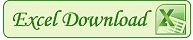 Excel2015_PW1.xlsx
Excel2015_PW1.xlsx
Christmas trees without the use of iterative calculation

Some Excel guys have done Christmas Trees with VBA macros or with formulas,
for which users need to press repetitively the F9 key to recalculate the
worksheet or users could slide a scroll bar to have a lively tree.
The Excellent blogger
Debra Dalgleish shared in her forum site (
Contextures Excel Blog) a
blinking Christmas tree that uses VBA code to run, so you will
need to enable macros for the workbook. To start or stop the tree blinking,
right click anywhere on the worksheet. Here are some examples:
A Blinking Christmas Tree
Excel Scroll Bar Christmas Tree Example
Excellent Christmas 2009
Iterative Christmas Tree
My challenge is:
How to do this without VBA/macros, scroll bar or F9 key?
I solved this challenge using the iterative calculation.
How to use Excel iterative calculation?
-
Click the File tab, click Options, and then click the Formulas category.
-
In the Calculation options section, select the
Enable iterative calculation check box.
-
Set the maximum number of times Excel will recalculate, type the number
of iterations in the Maximum Iterations box to 1,199.
-
To set the maximum amount of change you will accept between
recalculation results, type the amount in the Maximum Change box
to 1.
This Excel tree is made with 4 sheets, 3 of them very hidden so the user
cannot make the sheet visible through the Excel user interface.
To see all sheets, press these two keys together: Alt - F11 to see the VBA
Editor, see the sheet properties and change each Visible propertie from
xlSheetVeryHidden to xlSheetVisible.
-
Sheet "LaVi": Text in Spanish ("FELIZ FORO") and text in English
("HAPPY GUYS")
- Sheet "Vi": Christmas tree.
- Sheet "NoVi": Blinking iterative formulas.
- Sheet "SiViDad": Blinking Christmas Tree.
To see the Christmas Tree into the last sheet, change the value of AZ1 cell
to 1.
Christmas Tree Download
On the cloud is not possible to see the tree blinking. You need to
download from here.
(Prueba la descarga desde estos dos enlaces: Google Drive -
Microsoft OneDrive)
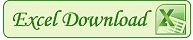 Excel2015_PW1.xlsx
Excel2015_PW1.xlsx
Enjoy and happy holidays!












No Response to "A Blinking Excel Christmas Tree"
Leave A Reply
Dime si te gusta lo que lees y, si no te gusta, dime por qué. Tengo habilitada la moderación de comentarios. Tu comentario se publicará pronto.